Electronic Team uses cookies to personalize your experience on our website. By continuing to use this site, you agree to our cookie policy. Click here to learn more.
Whenever there is a need to coincidently run some field-specific software on various operating systems, opting for virtualization technologies is the very best choice. But the functionality of said software won't be available without a hardware license dongle, and using USB license dongles in VMware may involve some difficulties.
In VMware, USB dongle passthrough is supported to a limited extent only. Meaning, you can’t access a USB license key from VMware VMs if said key isn’t plugged directly into the VMware ESXi host machine.
From this article, you’ll find out how to use USB dongles in a VMware virtual machine even if you’ve got a number of those you need to access at the same time, and some of them reside on other machines.
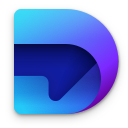
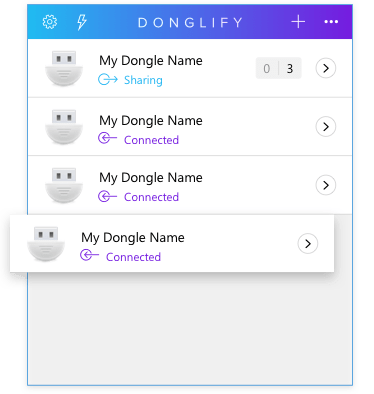
This app does excellent work both redirecting USB license dongles to the virtual machines running on the same VMware host hardware and while passing dongles through to VMs hosted by other machines across the network.
Donglify makes use of TCP/IP to share USB license keys connected to VMware hosts over the network. Thanks to that, you’ll never experience an unfamous issue with flawed VMware USB dongle support.




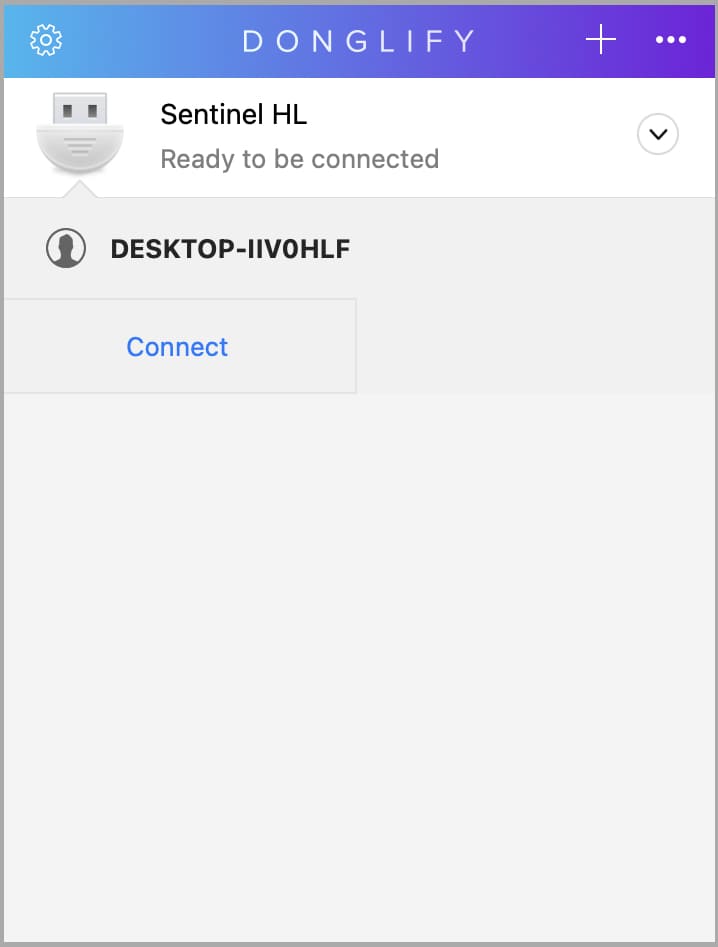
Prefer video instructions? Here you can check out how Donglify redirects USB license dongles to VMware virtual machines:
Internet connection is a must-have
You won’t be able to share and connect USB dongles to VMware unless all involved machines are connected to the Internet, even if they’re all in the same LAN.
Windows-Mac cross-platform support
With the newest update, Donglify is no longer a Windows-exclusive app. From now on, you can share your dongles with both Windows and Mac machines.
Dedication to USB dongles
Donglify was specifically designed for sharing USB dongles, thus it won’t work for other USB devices.
All the USB devices connected to an ESXi host can be added to virtual machines running on the said host. In particular, you can utilize the USB passthrough technology to add USB security dongles physically plugged into a host to a virtual machine that resides on that host (only one at a time). However, this method won’t work for dongles attached to other machines.
To set up a passthrough of your dongle to a VMware ESXi virtual machine, you’ll need to see that these two services are up and running:
Before you start, check that your VM is compatible with ESX/ESXi 4.0 (or later) and a USB controller is present.
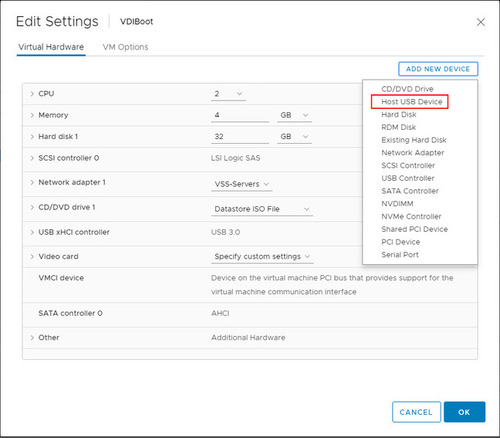
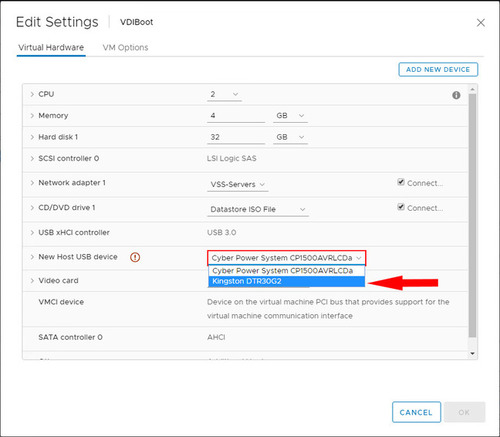
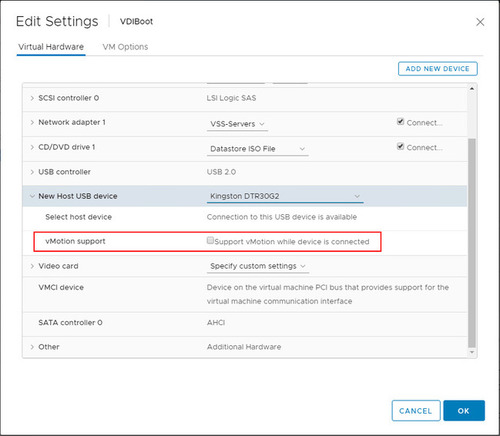
Some important things to take into account: