Electronic Team uses cookies to personalize your experience on our website. By continuing to use this site, you agree to our cookie policy. Click here to learn more.
One of the biggest drawbacks of solutions based on Hyper-V is the lack of universal USB support. Sooner or later, users trying to connect a USB dongle to a Hyper-V virtual machine face this problem: the better part of top-grade professional software won’t even start unless a USB license dongle is plugged into the machine. That means you can’t use those tools inside the guest unless you find a way to pass the key to Hyper-V.
Hyper-V doesn’t implement a generic “wire-level” USB bus passthrough. Microsoft’s supported path is Enhanced Session Mode (RDP under the hood) that redirects some device classes (HID, audio, printers, smart cards, drives). That can get Hyper-V USB dongle visibility for certain “RDP-friendly” devices, but license dongles often need low-level, vendor-specific USB protocols that RDP redirection won’t preserve.
For USB storage only, there is a supported “pass-through disk” method: take a USB drive offline on the host and attach it to the VM as a Physical Hard Disk. That doesn’t apply to USB dongle Hyper-V licensing keys (HASP/Sentinel/Rockey/etc.), but it’s handy for bulk data.
Community experience consistently confirms there is no universal native USB passthrough in Hyper-V beyond the exceptions above.
Let’s talk about the most convenient (and for some USB dongles, the only) way of connecting USB keys to a Hyper-V guest: software redirecting the dongle over the network.
Donglify creates a secure, software bridge from a host’s physical USB dongle to your guest VM so the VM sees the dongle as if it were local—bypassing RDP class limits. With Donglify, you can also add USB dongles to Hyper-V VMs over the Internet, even if they’re connected to remote computers. Donglify connects USB dongles to Hyper-V instances over TCP/IP, so Hyper-V USB dongle passthrough works for local or remote security keys.

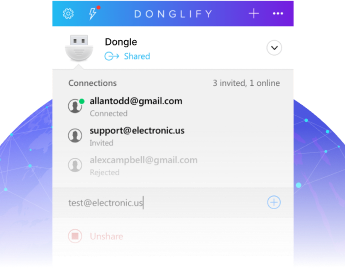





Considering the rare availability of some specific USB dongles, it is normal for numerous professionals to have access to a single USB dongle from time to time. This can be even further complicated by some of them operating VMs in Hyper-V. The USB license dongles aren't cheap and easy to replace. That's why it’s a great idea to keep your dongles safe by leaving them plugged into a single server, and use Donglify to share them for your team and set up Hyper-V USB passthrough for security keys in a couple of clicks.
Donglify keeps your dongles safe from unauthorized access thanks to the pick-proof 2048-bit SSL encryption protocol applied to all network data transmission.
You only need Donglify to share your USB dongles on one computer and connect to them remotely from others. No spendings on any other apps or extra gadgets like hubs, cables, etc.
You can grant other users access to your Donglify account without having to expose your login credentials. Just create digital tokens and send them to whoever you want to share your account with.
Tokens are secure digital keys that allow users to log in to a Donglify account without entering an email address and password.
Here you can view how Donglify redirects USB license dongles to Hyper-V VMs:
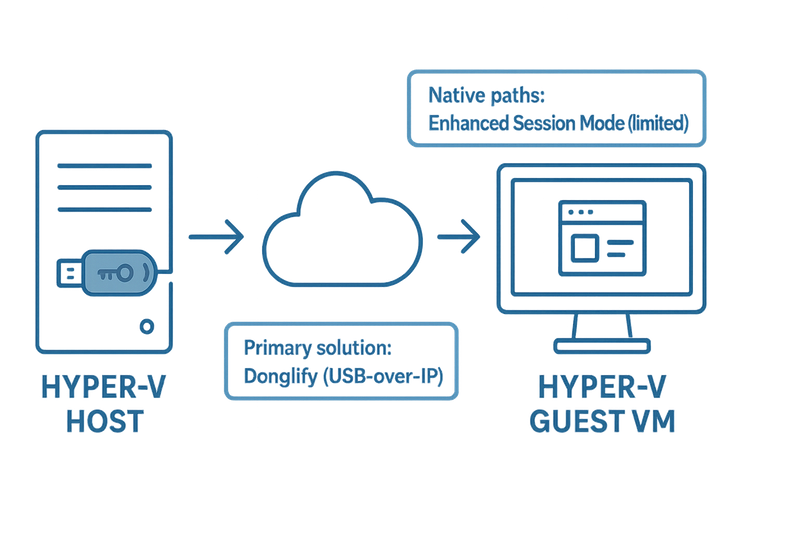
usbipd-win (open-source, free)|
Requirement
|
Donglify
|
RDP/Enhanced Session
|
Pass-through disk
|
usbipd-win
|
|---|---|---|---|---|
| Works with most license dongles |
|
Sometimes |
|
Sometimes |
| Security & manageability | High | Medium | N/A | DIY |
| Persistence across reboots |
|
Session-dependent |
|
Re-attach |
| Effort to implement | Low | Low | Medium | Medium/High |
| Cost | Paid | Free | Free | Free |
If you must run protected software inside Hyper-V, plan around Donglify for dependable Hyper-V USB dongle passthrough. Try Enhanced Session Mode or usbipd-win if you must stick to native/free options, but expect to land on a USB-over-IP tool for production reliability.